Embedding a YouTube video in a blog on iroon.com would have been easier, if YouTube had not changed its policy (just a couple of days ago) by eliminating good old HTML tags "object" and "embed" as a means of embedding video in the text of user-generated content. It seems that YouTube now only supports the "iframe" tag.
Let's see if iframe tag works in the blog. I am going to test, but if it works, users must do some extra work, until iroon.com allows direct insert of "iframe" tag in the body of blog content.
For this to work, a user must go to Blog Add, and the first thing to do is to click the "Source" option from Blog's Visual Editor. What this click does is to turn the text field into a pure HTML editor. In layman term, user must enter HTML tags. For example, to create a new paragraph, user must start the paragraph with the opening tag <p> and end the paragraph with the closing tag </p>. This helps create paragraphs, or all the text will appear in one paragraph.
Next, on a new line, again, start with an opening paragraph tag and then copy-paste the iframe code from YouTube. Here is a trick: If you are copying a good old object/embed tag from another site, copy-paste here should work. Just paste do it. That's it.
Below is my YouTube clip. It is inserted in the blog as an iframe tag.
VIDEO
As I mentioned, this hack is really too much technical pain and users should not be expected to go through it, but if you are in hurry to include a video in your blog and cannot wait until iroon.com implements an easy way, well, the above shows one way.
Final and most important note : If you need to edit your content later, the next time you come to the edit page, the editor will NOT be in HTML Editor mode. You must click the Source option again, and go through the pain of HTML coding, then click "Save & Publish" button, or your text will be messy and if you are not familiar with how to use HTML tags, you will start cursing yourself first and myself next as to why I even illustrated this hack.

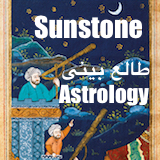



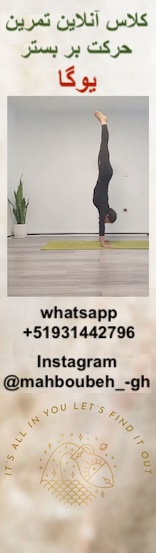
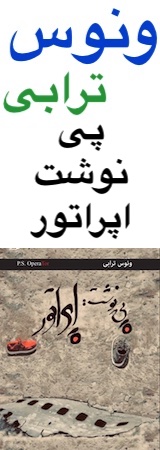

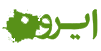
In the comment section, we are given the Visual Editor, so I post the iframe tag of the above YouTube clip.
<iframe width="480" height="360" src="http://www.youtube.com/embed/8VHfcPR5DT0" frameborder="0" allowfullscreen></iframe>
Other useful HTML tags are:
<p> start a new paragraph
</p> Close the paragraph
<b> start bolding
</b> end bolding
Example: <b>this text is displayed in bold.</b>
Quiz: Why isn't the above shown in bold?
Answer: Because in comment, we are only given the Visual Editor, which totally ignores HTML tags.